MicroBiz supports the acceptance of Trade In items at the front register and in customer orders.
To start a trade in transaction, navigate to Action Panel > Transaction and press the Trade in button. Then press the Create Item option.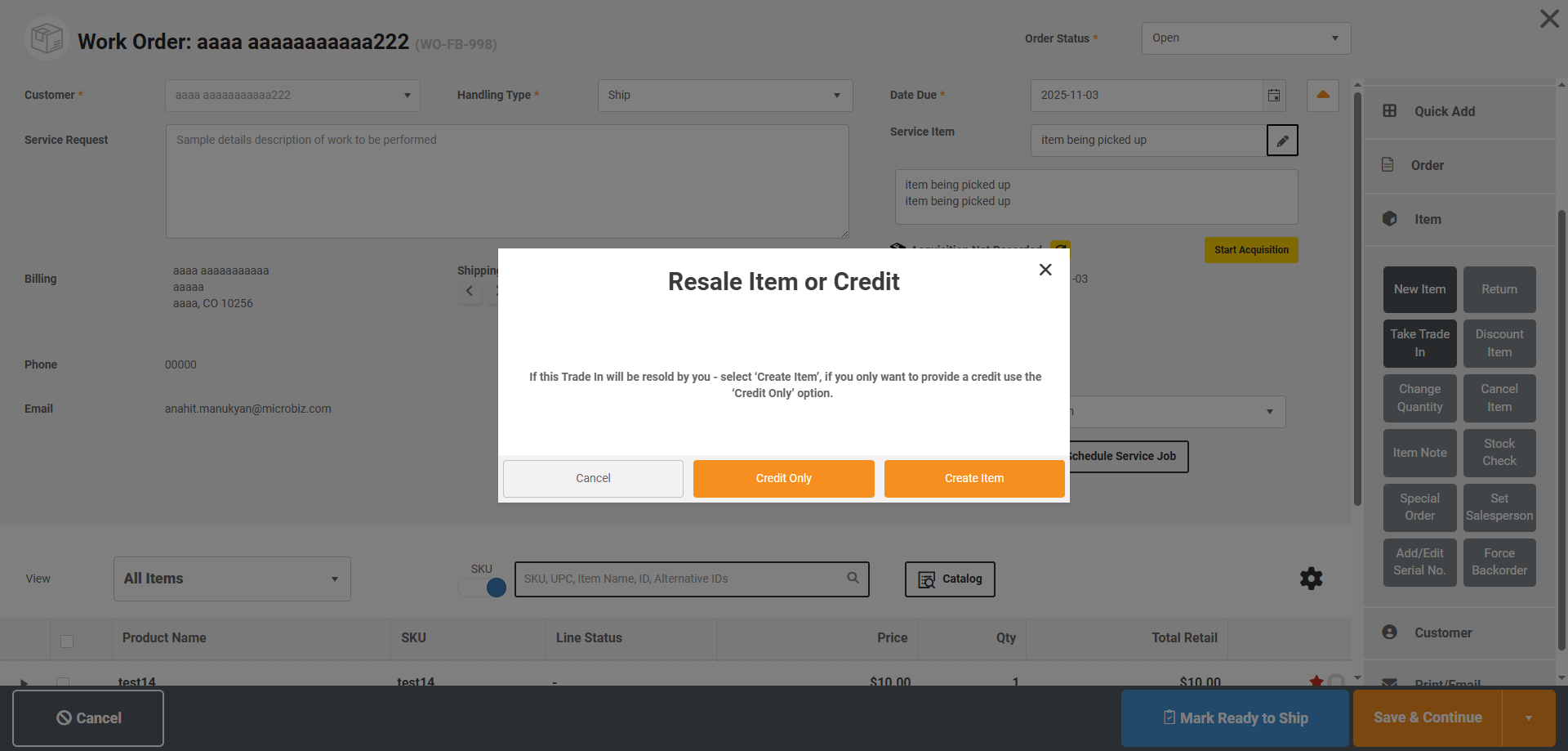
Create Firearm Item with a Serial Number
To sync a firearm Trade In item to FastBound as an acquisition, you will first need to create a new product record with a model number, serial number and marked it as a 'firearm'
Step One - Enter Details including Model Number
When using the quick create button, first fill in the details including the Model number.

Best Practices for SKU field - When creating a trade in, be sure not to use the UPC, part number, style or vendor SKU of a brand new version of the gun being traded in. Used firearms generally sell at lower prices than new firearms of that same model, so used guns need to have different product records than new guns. One suggestion is to incorporate the date into the SKU number. This will help ensure the SKU is unique and also provide an indication on when he Trade In was received. Example, if the Trade in was acquired January 1, 2026, the SKU could be 20260101-1. The dashed number at the ed will allow you to trade n several guns on the same date.
Step Two - Mark Item as a Firearm
You can mark an item as a firearm in two ways:
1) From the Categories tab, select category of 'Firearm' (or other designated category set at Settings >General > Advanced Settings>Product Settings > Firearm category List). Once you do this, the system will automatically check the 'Is a Firearm' setting and mark the item as 'Serial Number Required on Sales and Inventory Transactions'.
2) From the Settings tab, check the 'Is a Firearm' setting and mark the item as 'Serial Number Required on Sales and Inventory Transactions'.

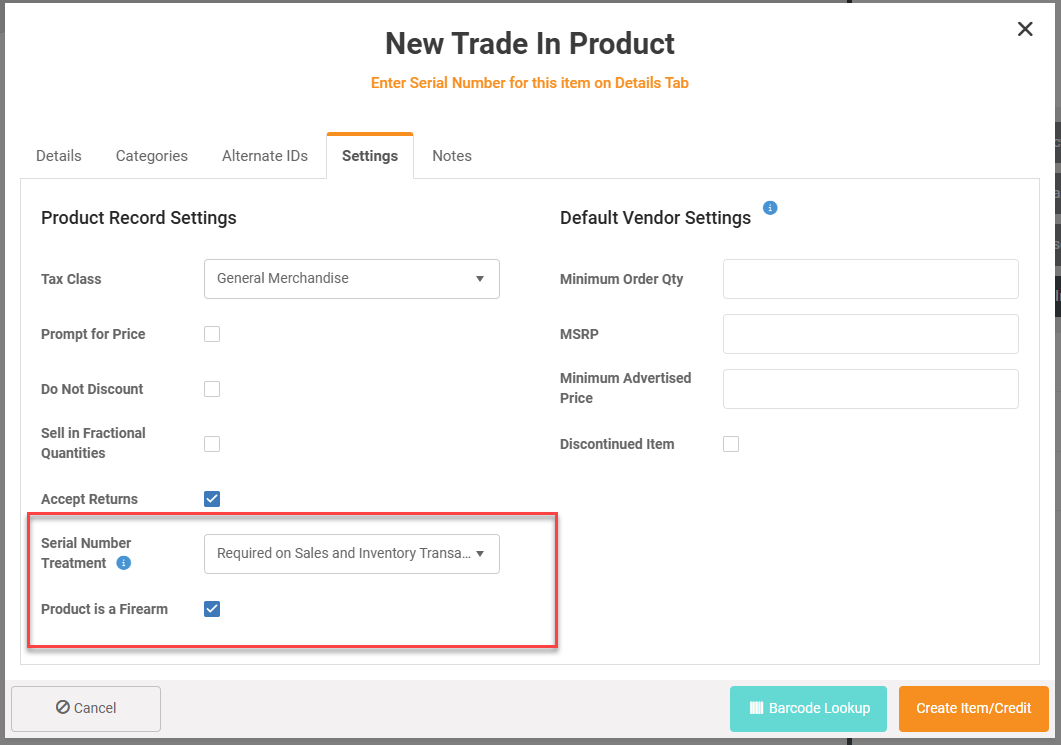
Step Three - Add Serial Number
Once you mark as a serialized item, the Serial Number field will appear on the Details table the product record. Go ahead and add a serial number. This is required by FastBound.
Step Four: Authorize Sync with FastBound
If you have an active integration with FastBound, you can automatically create a pending acquisition in FastBound for the Trade In Item by selecting the Record button on the confirmation window below.

Step Five: Complete Acquisition
You will then be taken to the Create Acquisition screen in MicroBiz where you can enter additional details and push the data to FastBound as a pending acquisition.
For more details on this process, see the articles below.
FAQ's
What if I forget to add a serial number when I create the product?
When you accept a trade in, the system automatically creates an Inventory Adjustment. You can place the Trade In transaction on hold, navigate to Backend>Inventory>Inventory Adjustments, find the draft adjustment and add the serial number. Then navigate back to the front register, reopen the transaction on hold (Sales dashboard >On Hold) and push the serialized item to FastBound.
If you have already completed the register sale, you can still add the serial number to the Trade In item using the Inventory Adjustment, but you will need to acquire the Trade In item manually and separately in FastBound. However, if you add teh serial number in MicroBiz. you will be able to start a disposition in FastBound for the item in MicroBiz.
Does the trade-in create a taxable transaction in MicroBiz?
No, a trade-in does not create a taxable transaction in MicroBiz. Instead, the trade-in transaction creates a store credit that is a non-taxable transaction. Sales tax only applies on the transaction that uses the store credit.
Do I need to add a customer to a trade-in?
Yes. You must add or attach a customer record to a trade-in transaction as a store credit is issued to the customer. You can do this in a couple ways. One way is to create a brand new customer in MicroBiz. You can also attach an existing customer record to the Trade In transaction. The third option is to link the existing trade-in transaction to an existing contact record in FastBound.