- Go to a register with a payment terminal connected
- Start a sales transaction (you're not going to sell anything but this is how you access the payment terminal which is needed to place the card on file securely)
- Add the customer to the transaction - if you don't have the customer entered yet - use add customer and record full name and address if possible
- From the action menu on the right under customer click Add Card On File - terminal will prompt the customer for the card
- Tap, swipe, dip or manually enter the card information as you would with a standard sale.
- Card is now on file when you see the success message


Customer 'card' on bottom left of your register screen shows the 'card on file' icon now.. if the customer wishes to make a purchase you can add items to the transaction. If not remove the customer from the transaction with the little x in the top right corner of the customer card

You can see the card on file status whenever the customer is added to a transaction
to use the on file card simple add the customer to the transaction and when you click on pay you will see the on file card as an option

There will also be a card on file tab in the customer record in the back office
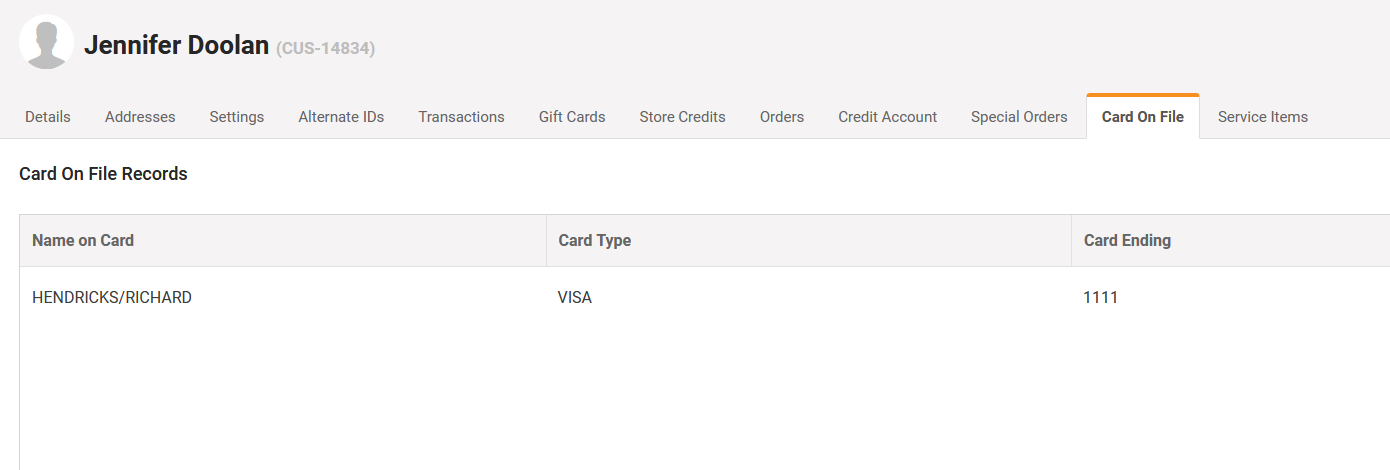
You can use the 'trash can' icon there to remove the card on file
This card data is not stored in your MicroBiz system directly. It is securely in the payment gateway.