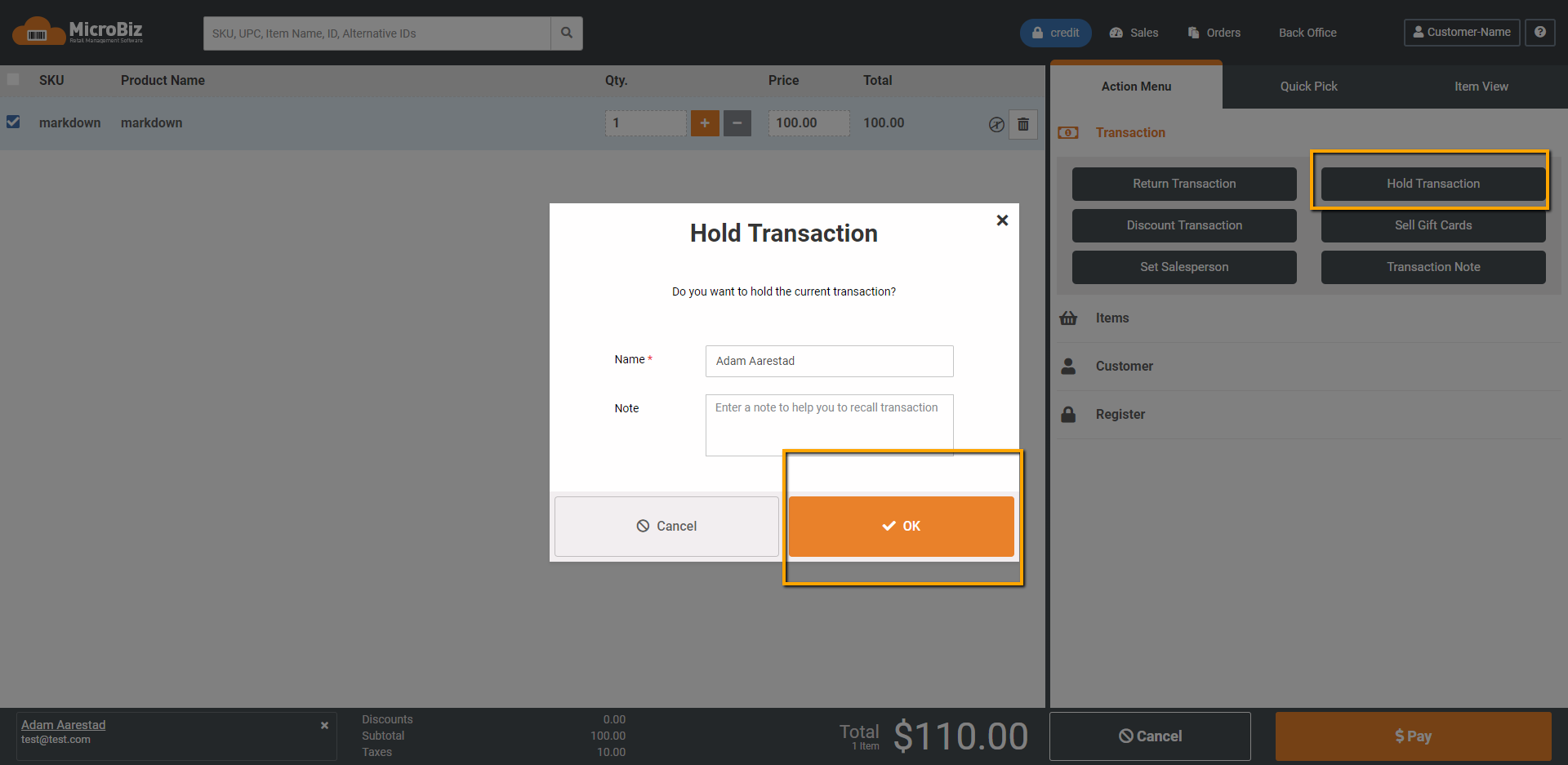Transaction Holds
Modified on: Thu, 30 Apr, 2020 at 11:22 PM
How to place on hold and recall the transaction
Placing a Transaction on Hold
- At any point prior to making a payment click the 'Hold Transaction' button from the Action Menu in on the Front Register.
- Enter a name of the customer (required) so that you can recall it easy. You can add a note that will help you remember the transaction (optional). If a customer is already attached to the transaction, the Name field will automatically filled in for you.
- Click 'OK'. The transaction is set aside and you are ready to begin a new one!
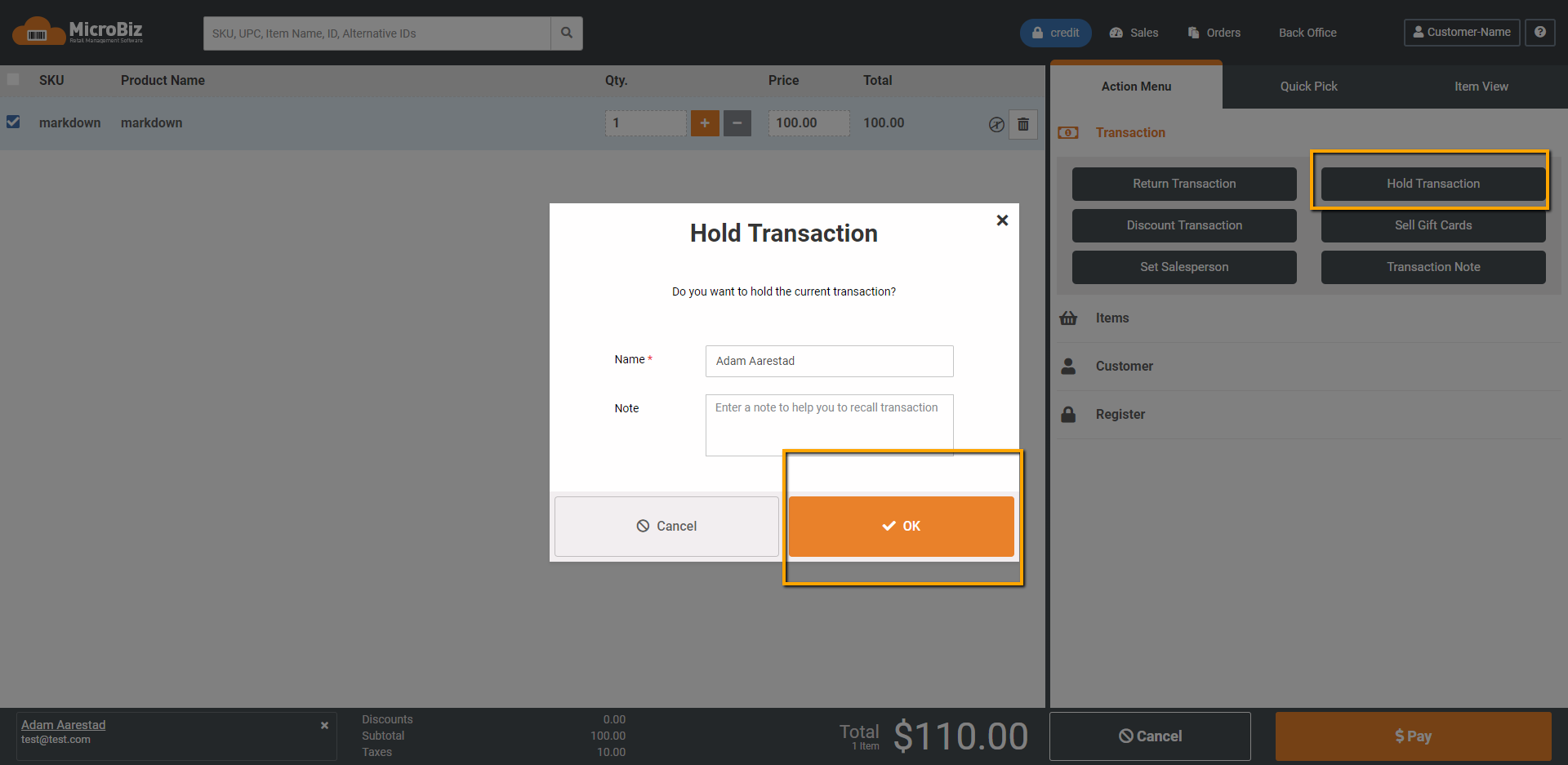
Recalling a Transaction on Hold
- From Navigation Bar at the top of the screen, click on 'Sales' button to open the Sales Dashboard.
- Slide the blue toggle switch to the right, to select 'On Hold'
- From the list of transactions on hold. select the line transaction that you would like to reopen.
- Then, click on the orange 'Reopen Hold' button at the top right corner.
- This will transfer the selected transaction back to the front register.

Removing a Transaction on Hold
- From the Hold tab of the Sales Dashboard, select the transaction that you would like to remove from the list the 'On hold' List.
- Click on 'Remove' button at the top right, and then confirm it by pressing 'Yes' on the confirmation pop-up.
Did you find it helpful?
Yes
No
Send feedback Sorry we couldn't be helpful. Help us improve this article with your feedback.